

This server is intended for accessing files and running programs via SSH and SCP. Here's how to do that from different operating systems.
To find out your login and password, see the Faculty account page.
yes to continue.ping aurora.fi.muni.cz in the
terminal or command prompt.There are two options:
ssh in PowerShell or Windows Terminalssh yourlogin@aurora.fi.muni.czTo copy a file:
scp C:\Users\you\Desktop\file.txt yourlogin@aurora.fi.muni.cz:~/1. Download from putty.org
2. Open PuTTY and enter the server address aurora.fi.muni.cz in the Host Name field:
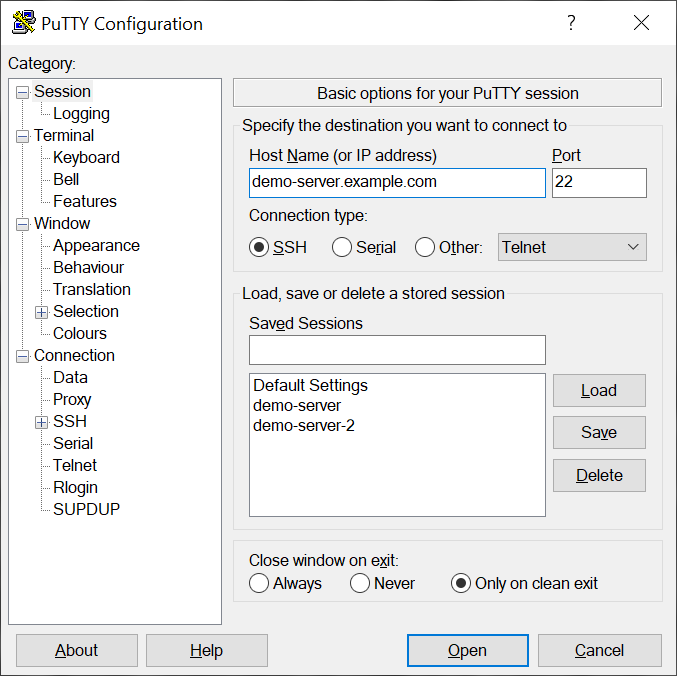
1. Download from winscp.net
2. Enter your login details and choose the SFTP protocol:
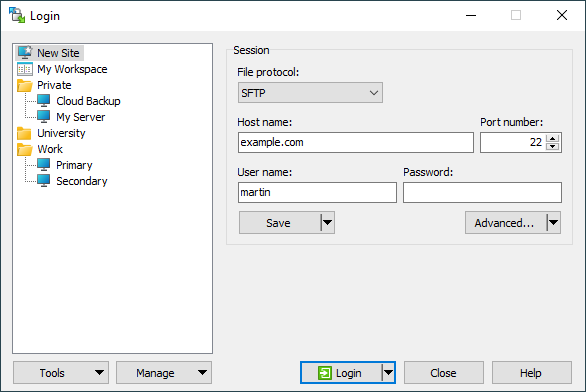
3. You can now drag and drop files between your PC and the server:
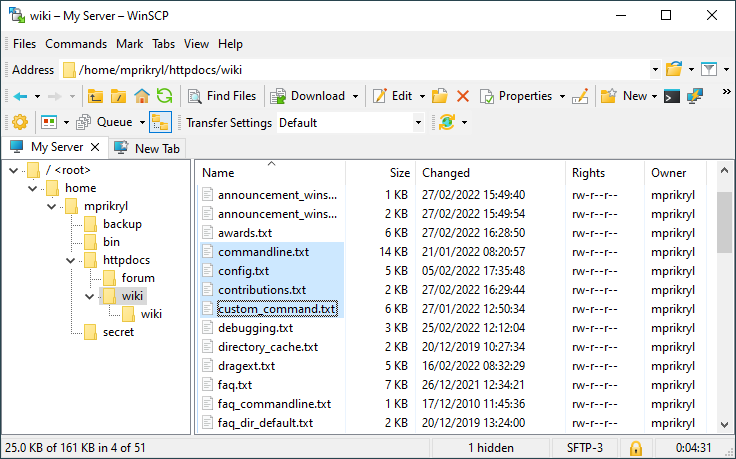
ssh yourlogin@aurora.fi.muni.cz
python3 yourscript.pyUse the built-in Terminal application:
ssh yourlogin@aurora.fi.muni.czCopy a file:
scp ~/Documents/myfile.txt yourlogin@aurora.fi.muni.cz:~/Run a Python script:
ssh yourlogin@aurora.fi.muni.cz
python3 script.pyMost Linux systems include SSH/SCP out of the box. Use your terminal:
ssh yourlogin@aurora.fi.muni.czCopy a file:
scp myfile.txt yourlogin@aurora.fi.muni.cz:~/Run a Python script:
ssh yourlogin@aurora.fi.muni.cz
python3 script.py🛠️ Note: If this is your first time connecting, you may be prompted to verify the server's identity. Just type yes when asked.
❓ If you have trouble logging in, please contact your instructor or system administrator at nlpunix@aurora.fi.muni.cz.
© 2025 NLP Centre FI MU